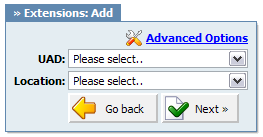
Add/Edit Extension |
Previous Top Next |
Procedure for adding new system extension is divided into two steps. In first step, UAD/Phone type and extension location is provided. In second step, basic UAD/Phone information such as user's name and email address is provided.
NOTE: By default, 'Single Extension' will be created. 'Advanced Options' offer the facility to add multiple extensions as well. For more information please check the 'Adding Multi Extensions' chapter.
Step One
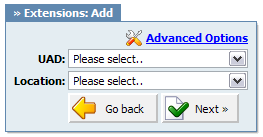
UAD (User Agent Device):
Select UAD/Phone model of the new extension. NOTE: In case that UAD/Phone is not listed here, please navigate to 'Settings: UAD', edit desired UAD/Phone and set 'Status' ='Active'.
Example: If the new UAD/Phone you are adding to system is 'Linksys SPA-941', select it here Field Type: Select box
|
Location:
Select the location of new UAD/Phone
Example: If the new UAD/Phone is located in local LAN, select 'Local', or 'Remote' if UAD/Phone is located outside of LAN Field Type: Select box
|
Step Two
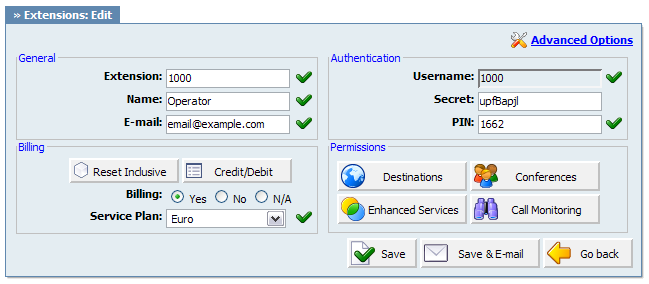
Extension:
System extension number
Example: Every system extension has its unique local network number. This number is dialed when trying to reach other system extension, e.g. 1000 Field Type: [0-9]
NOTE: PBXware automatically fills this field by allocating the least unallocated number. To set different extension numbers allocating method navigate to 'Settings: Numbering Defaults' and apply new changes
By default extension number is 4 (four) digits long. The length of extension numbers is set at the initial state in setup wizard. To change the length of extension digits later, you must delete all PBXware end points that have extension number (e.g. extensions, ring groups, conferences, queues...) and set the new length at 'Settings: Servers: Edit: Number of digits' field. Please make sure to restart PBXware after made changes
|
Name:
Subscriber's full name
Example: Every PBXware extension is assigned to a subscriber. Provide subscriber name and last name here e.g. John Smith. This information is provided later, when making a call, as a caller id information and displayed on called party's UAD/Phone display Field Type: [a-z][0-9]
|
E-mail:
Email address associated with the extension
Example: Email address provided here is used for various PBXware notifications (new voice mail received, unknown destination dialled, billing reminders, sending extension details...) Field Type: [a-z][0-9]
|
Reset Inclusive:
Resets inclusive minutes
Example: An extension can be assigned to a certain billing service plan. Each service plan has its own set of prices for worldwide destinations, including inclusive minutes. Click this button in order to reset inclusive minutes and set them back to default for this extension. Field Type: button
|
Credit/Debit:
Credit/debit extension
Example: Click on this button and manage extension credit/debit Field Type: button
|
Billing:
Enable billing service
Example: In order to enable billing of all extension incoming and outgoing calls select 'Yes' here Field Type: Option buttons
|
Service Plan:
Service plan used by extension
Example: PBXware can have multiple service plans, each with its own set of prices for worldwide destinations. Select here the service plan used by this extension Field Type: Select box
|
Username:
Authentication username
Example: This option is used for UAD/Phone registration with PBXware. By default, this field is the same as the extension number and cannot be modified Field Type: [0-9]
|
Secret:
Authentication password/secret
Example: This option is used for UAD/Phone registration with PBXware. By default this field is populated with random string, but this value can be changed to custom format at any time Field Type: [a-z][0-9]
|
PIN (Personal Identification Number):
Extension authorization number
Example: This option is used to verify subscriber before critical UAD/Phone action is performed e.g. checking voicemail, performing remote PBXware access, accessing PIN protected enhanced services...). By default this field is populated with random integer, but this value can be changed to custom format at any time Field Type: [0-9]
NOTE: PIN number must always be 4 (four) digits long
|
NOTE:
After extension is created, 'Permissions' group will be enabled and available for administration; 'Save & Email' button becomes available
|