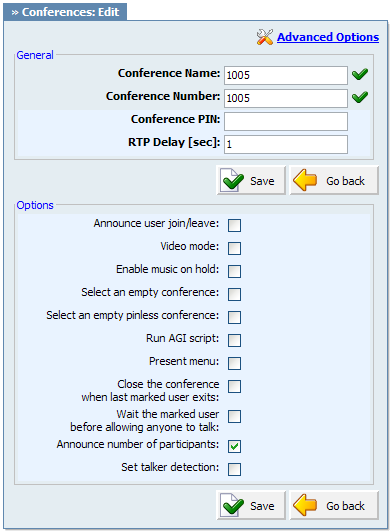
Advanced Options |
Previous Top Next |
A click on 'Advanced Options' button will open more detailed conferences options
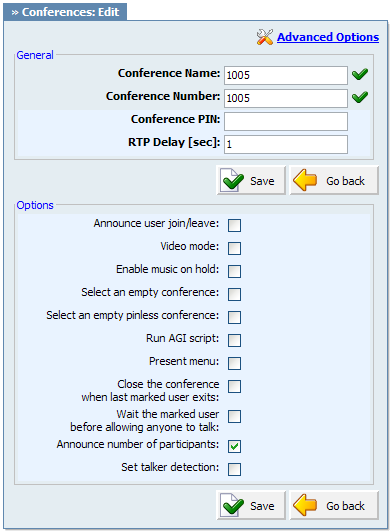
Conference PIN:
Conference PIN number. If set, this PIN will have to be provided by all callers before entering the Conference.
Example: John dials the sales conference (1001), but this conference has this field set to 9576. John is asked to provide the conference PIN. If valid PIN is provided, John will enter the conference, or his call will be rejected after 3 invalid PIN entries. Field Type: [0-9]
|
RTP Delay [sec]:
Delay time in seconds inserted before the conference operator answers. This delay solves the 'half-played' greeting file problem. Keep this value set between 1-3 for optimal performance.
NOTE: The 'half-played' greeting file problem usually exists on VOIP trunks.
Example: John enters the sales conference (1001) and hears '...e currently the only user in this conference' message. This message is only partial and can confuse conference members. Set this field to 1 (or higher, depending on how much is not heard) to play the message in full length. Field Type: [0-9]
|
Announce user join/leave:
If this option is checked/enabled, all new conference members will be asked to say their name and press the '#' key before they enter the conference. This name will be recorded and played to other conference members when caller joins/leaves the conference.
Example: John dials 1001 sales conference and is asked to say his name and to press the '#' key. Of course, he says 'John' and presses the '#' key. At the same time, all conference members will hear 'John has entered the conference'. When John leaves, all conference members will hear 'John has left the conference' message. Field Type: Select box
|
Video mode:
Enable video conferencing
Example: This option will enable video conferencing if UAD/Phone support it. Field Type: Select box
|
Enable music on hold:
Enable MOH(Music On Hold) if there is a single member in a conference.
Example: John enters the conference and he is the only one there. Don't let John feel alone. Enable this feature to play MOH class music files until someone else joins the conference :) Field Type: Select box
|
Select an empty conference:
If this option is enabled, all callers trying to enter this conference will be redirected to a new empty conference, if such empty conference exists. If empty conference does not exist, the caller will join the conference he dialed.
Example: John dials 1001 sales conference but this conference has this option enabled. If PBXware has another conference with no members in it, John will be transferred to it. If sales conference that John dialed is the only PBXware conference, or if there are other conferences but with members in them, John will be allowed to enter the dialed sales conference. Field Type: Select box
|
Select an empty pinless conference:
If this option is enabled, all callers trying to enter this conference will be redirected to a new empty PIN-less conference, if such empty conference exists. If empty PIN-less conference does not exist, the caller will join the conference he dialed.
Example: John dials 1001 sales conference but this conference has this option enabled. If PBXware has another PIN-less conference with no members in it, John will be transferred to it. If sales conference that John dialed is the only PBXware conference, or if there are other PIN-less conferences but with members in them, John will be allowed to enter the dialed sales conference. Field Type: Select box
|
Run AGI script:
Runs the custom AGI script ('conf-background.agi') once the caller enters the conference.
NOTE: - The conference must have at least one zaptel channel to run the script - This feature is not supported by default in PBXware. Please contact the customer support.
Example: John dials 1001 sales conference but before he enters the conference, a custom AGI script is executed in the background. Field Type: Select box
|
Present menu:
Returns the Conference options once * is dialed while in the conference
Example: John enters the sales conference and dials '*'. Conference options are played back (e.g. 'Please press 1 to mute/un-mute yourself'). Field Type: Select box
|
Close the conference when last marked user exits:
Closes the conference once the last marked user exits, no matter how many participants are still active in the conference conversation; their calls get immediately dropped.
NOTE: Marked user mode is set under 'Extensions: Edit: Conferences: Edit'.
Example: John (marked user) enters the sales conference. This conference has this option enabled and there are 3 more members participating in the conference conversation. As soon as John leaves the conference, all other conference members will have their calls dropped and will no longer be able to talk to each other. Field Type: Select box
|
Wait the marked user before allowing anyone to talk:
Disables the conference conversation until the marked user enters the conference.
NOTE: Marked user mode is set under 'Extensions: Edit: Conferences: Edit'.
Example: This option is enabled for sales conference. There are 3 members waiting for John (marked user) to enter the conference. These 3 members will hear nothing, and will not be able to talk to each other until the John enters the sales conference. Field Type: Select box
|
Announce number of participants:
Announces the number of conference participants to a new conference member. There is currently only 1 other participant in the conference.
Example: Sales conference has this option enabled and is currently empty. John enters the conference and hears 'You are currently the only person in this conference' payed back to him. Field Type: Select box
|
Set talker detection:
Enable the talker detection which is sent to manager interface and conferences List
Example: - Field Type: Select box
|